Step 1
In order to create a Related Country Type users should first navigate to the Settings menu at the top of the screen.

Users should then navigate to Related Country Types under Lookups.
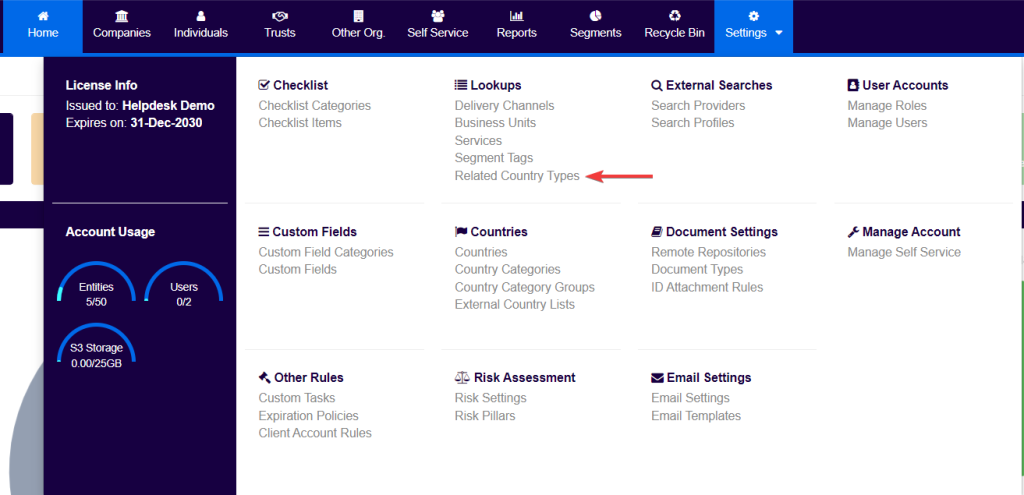
The system will then present all the related country types that are presently configured, if there are any.
Step 2
To add a new one, users must click on Add Related Country Type at the top right corner of the screen.

Once the Add Related Country Type button is clicked, the system will present the below widget:
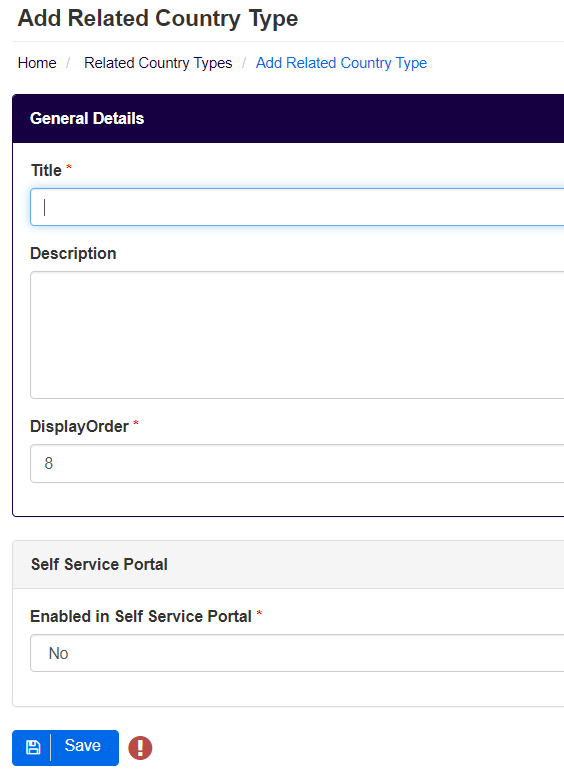
Users should then proceed to:
- Input the Title of the Related Country Type. For example, Other Nationalities*;
- Optionally, input a brief Description of the Related Country Type;
- Change the Display Order as desired**;
- Users with the Self Service enabled, can switch the Enabled in Self Service Portal field to Yes, if they intend to include the Related Country Type in the requests sent to clients.
Finally, click on Save.
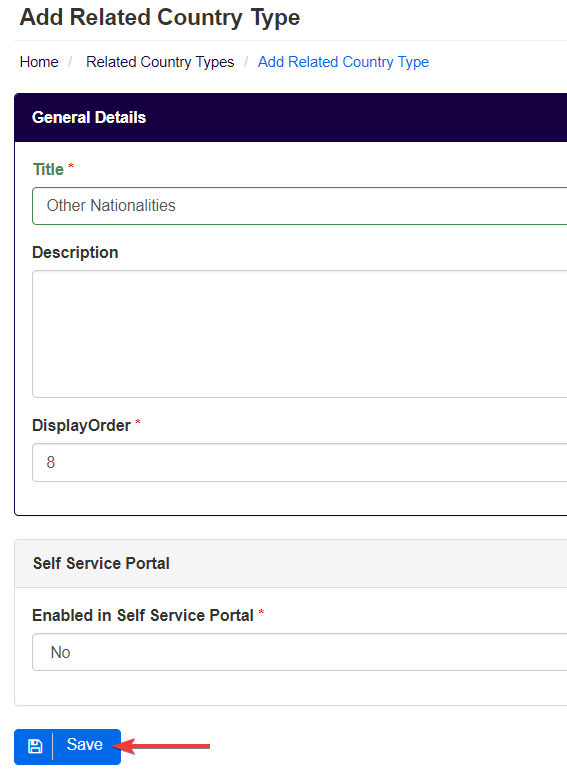
* Fields indicated with a red Asterix (*) are mandatory.
** The display order will let you change the order in which the custom fields would appear on your screen.
Step 3
Users will then be reverted to a screen showing an overview of the related country type that was just created.
In the Rules box to the right of the screen, users should proceed to click on the Edit button.

Step 4
In the following screen users should click Add Rule. Multiple rules can be added for each related country type, for that users just need to click again on Add Rule.

Users must now input the rules relating to the related country type in order to indicate to whom the system should make this field available and whether or not the information is mandatory to be collected. Optional related country types will still be available for data input under the relevant entities to whom they apply, however, will not generate a warning on the home screen if left empty.
- Under Entity Segment users can search for and select the appropriate entity segment (users may want to create one if an appropriate segment does not exist).
- Under Rule Type users should select between Mandatory or Optional. For this example, the related country type Other Nationalities is Mandatory for Serviced Individuals and Optional for Non-Serviced Individuals.
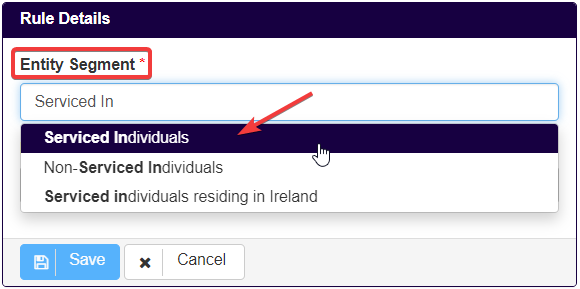
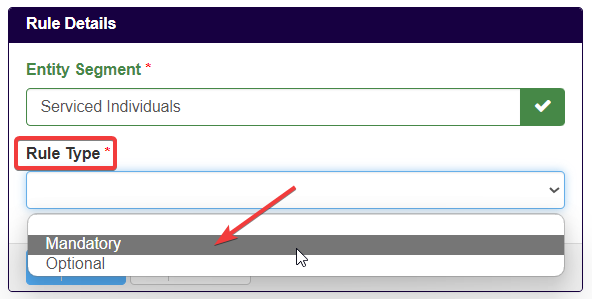
Finally, users can click on Save to enable the related country type as the rules direct.
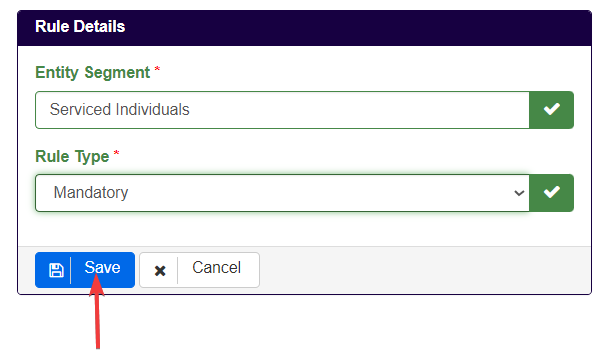

N.B. If users want a specific Related Country Type to affect the Risk Assessment of an entity, after creating it, they should then set it up by following the instructions in chapter 9.2, if they are on simplified rules. If not, they should follow the instructions of chapter 3.2, Step 4 included.