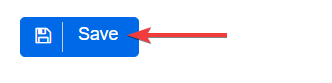To enable users to identify in their database the companies, legal entities, or arrangements that they or their firm have formed, these entities should have been added to the system after their establishment.
If that is the case, users should follow these steps:
1st STEP
Users should determine how they are flagging these entities in the system as having been formed by them.
As an example, this information could be stored as a custom field or a checklist item, which can then be captured through a segment.
- Custom fields should be of type Yes/No or Choice (dropdown with selectable options) to be included in the segment

- Checklist items are always of type Yes/No

2nd STEP
Users should navigate to the Segments tab at the top of the screen and click on Add Entity Segment at the top right of the screen.

3rd STEP
Within the Segment Builder screen, users should define the Segment Details:
- Input the Name*:
- Example: REQ: All Legal Entities Formed.
- Add a brief Description of the entity segment (optional).
- Select “Entity” for the Entity Type* field.
- Attach a Tag to the segment (optional)**:
- Example: REQ 2025.
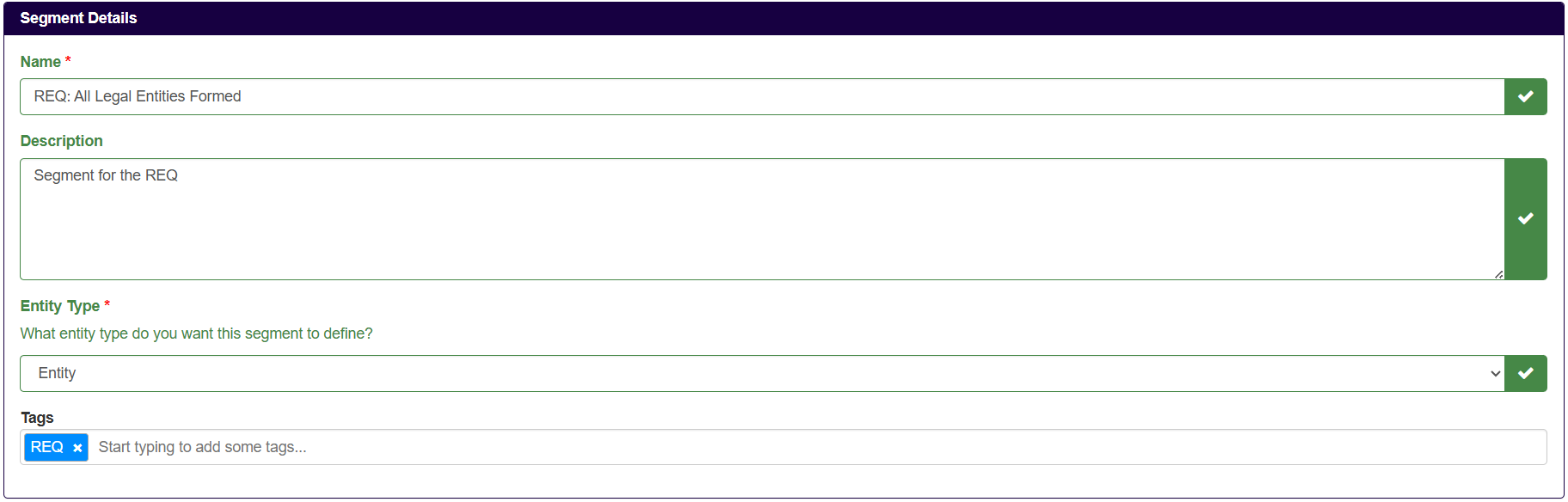
*Fields with a red Asterix (*) next to them are mandatory.
**Tags should be short and relate to the segment. This will assist in grouping and searching for different segments at a later stage
4th STEP
In the Segment Usages section, users should switch Reporting to YES.
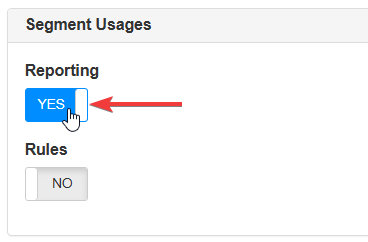
5th STEP
Then, the Filter Conditions applicable should be defined in the Query Filters section. All relevant fields or items identified in the 1st STEP should be accounted for when setting the filter conditions. Users should:
- Click on Add Condition

- Click on Select Property to open the dropdown menu and choose Has Custom Field or Has Checklist Item, depending on the setup from the 1st STEP
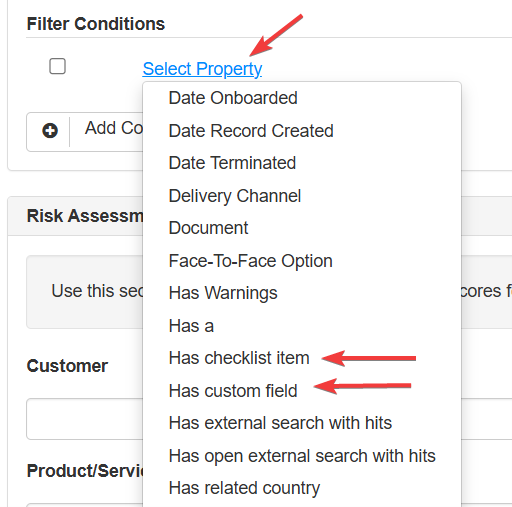
- Click on Select Custom Field/Checklist Item
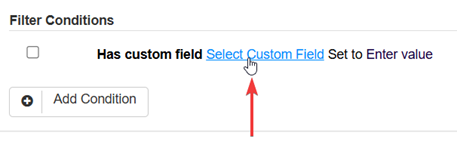
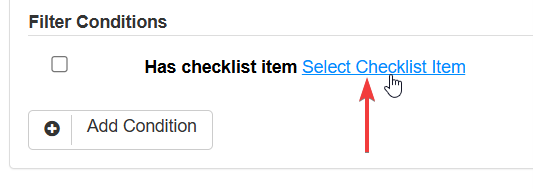
- A dropdown with all available custom fields and checklist items will appear. Users should select those identified in the 1st STEP
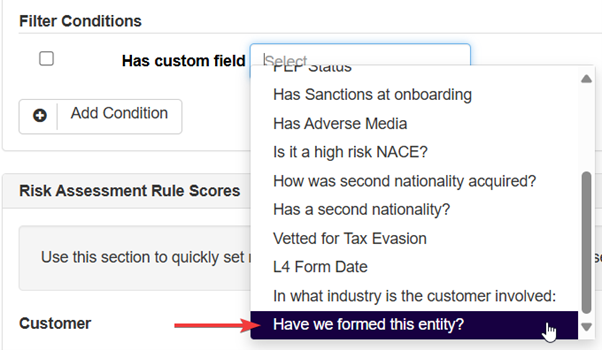
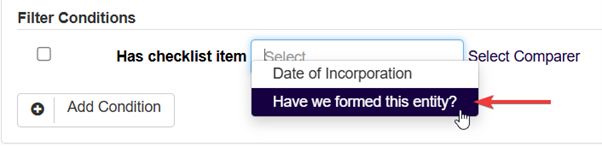
- In the Select Comparer dropdown, for both custom fields and checklist items, choose Set to Yes so the segment captures only entities formed by the users
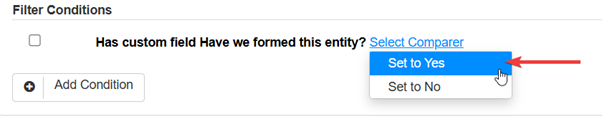

6th STEP
After defining all the filter conditions for the formed entities, users should specify which entities the segment applies to. Since the entity type was defined as ‘Entity‘ in the 3rd STEP, it is essential to add this condition to ensure accurate segmentation:
- Click on Add Condition

- Click on Select Property to open the dropdown menu and choose the option Is
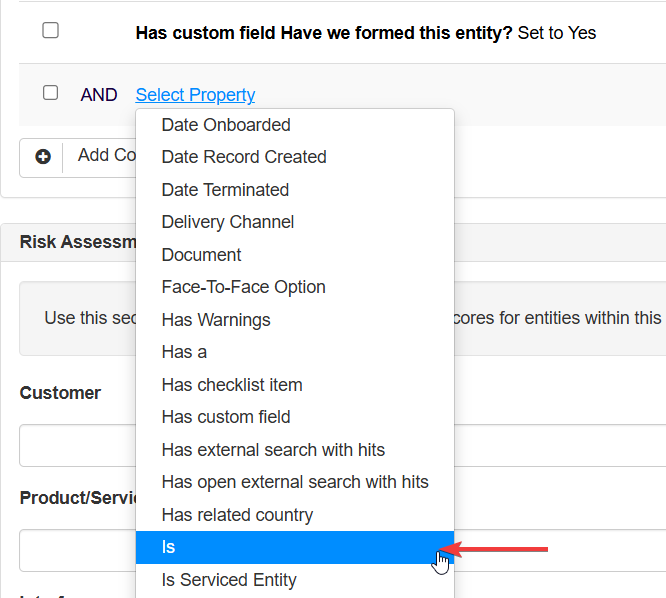
- Click on Select Segment to open the dropdown menu and choose the option All Companies
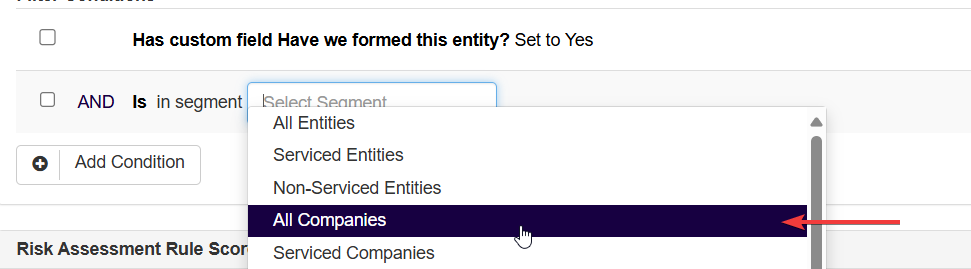
- Repeat to add the segments All Trusts and All Other Organisations
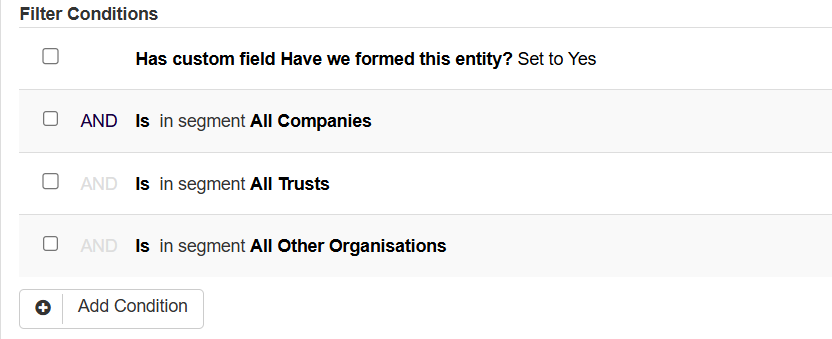
- Then, select all those three conditions added, and click on Group Items
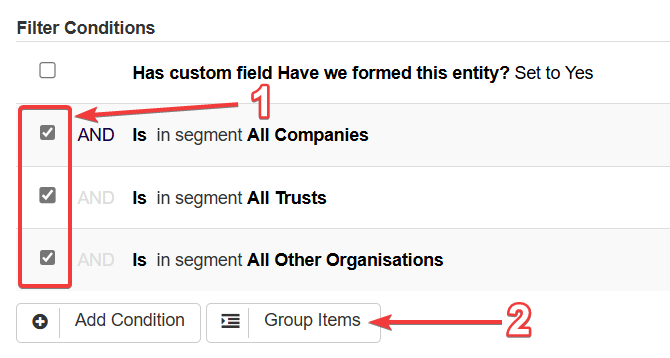
- Confirm that outside the grouped items the condition selected is AND, and within the grouped items is OR
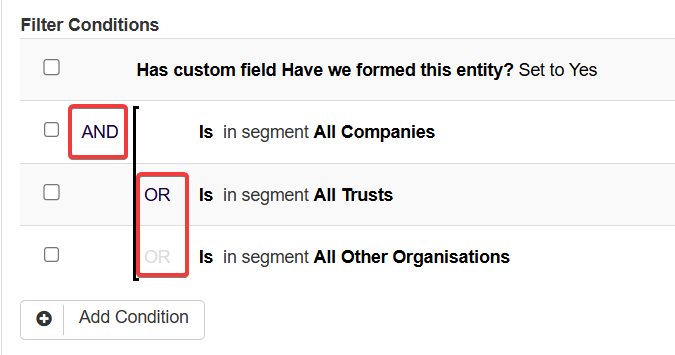
7th STEP
For this segment, Risk Assessment Rule Scores and Minimum Risk Classification should be left empty.
Finally, users should click Save at the bottom left of the page.