Step 1
In order to install StartKYC into InScope-AML, users with appropriate permissions should first click on the Settings menu at the top of the screen.

From the settings menu, users should further select Search Providers under External Searches.
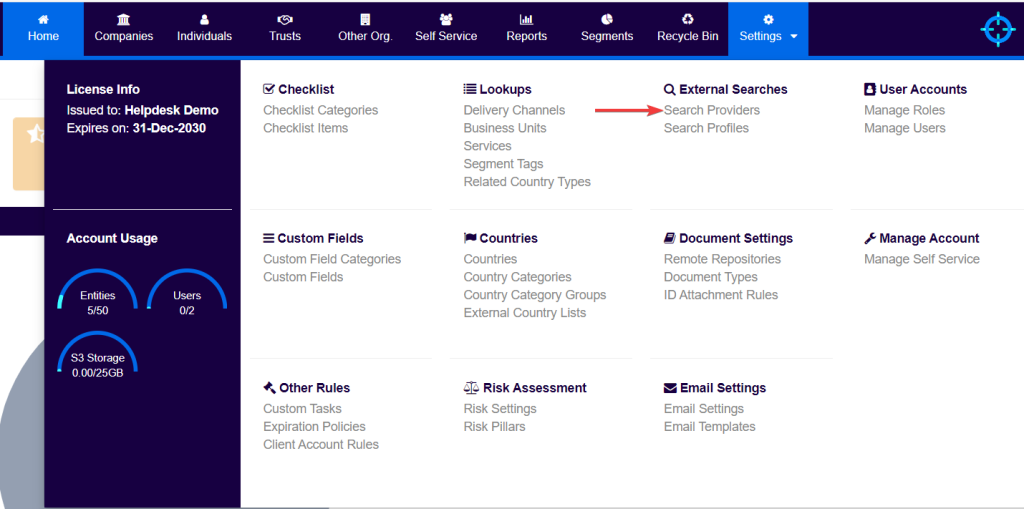
Step 2
In the Search Providers screen, users should toggle the Enabled button to YES within the Start KYC monitoring section.
Users should then make sure that the Mode field is set to Production.
After Production is selected, the StartKYC API details will be requested (i.e. API username and API Password). These details can be found under the manage profile section of the StartKYC website, in the API feature tab.
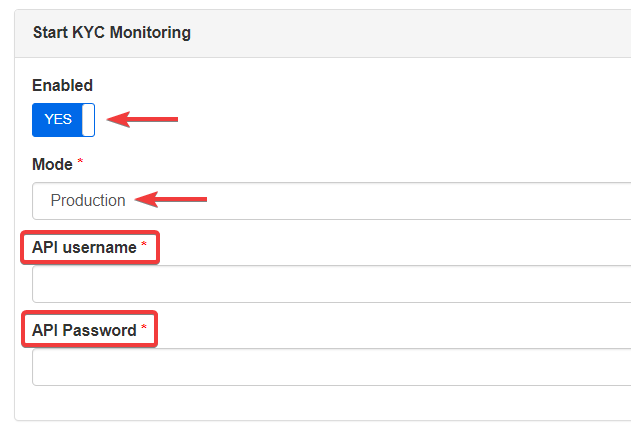
Finally, users should click on Save.
N.B. In order to complete the above process, users must first purchase StartKYC credits and have been given an API username and password, from StartKYC.