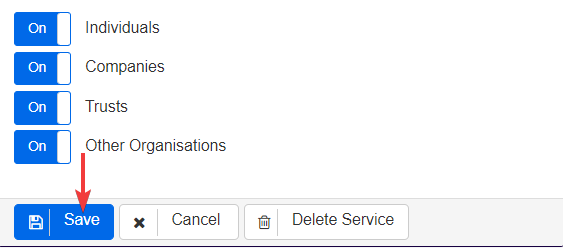Step 1
In order to add a service, users should access the Settings tab at the top of the screen.
Under Lookups, users should then select the option Services.
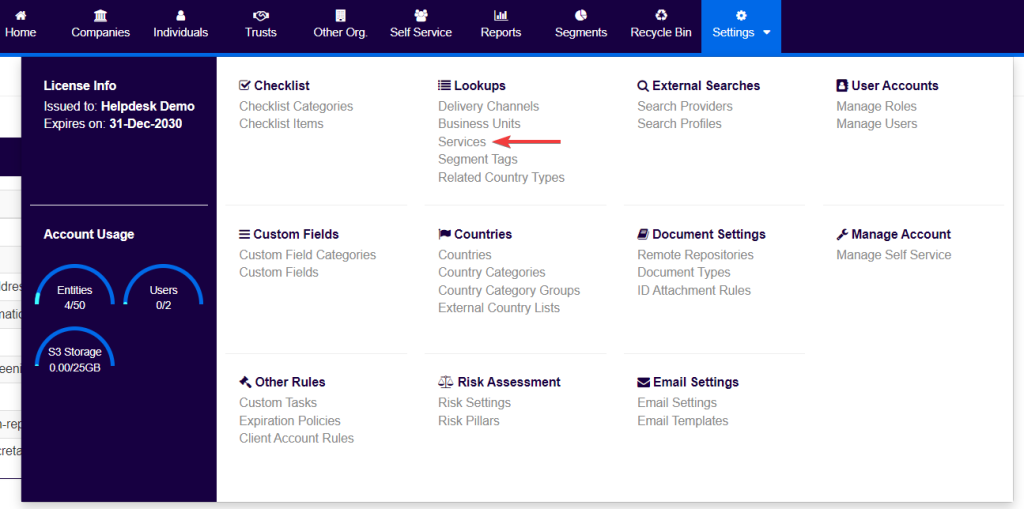
Users will then be taken to the services screen, which will display the list of services that are currently configured in the system, if there are any.
Step 2
In order to add a service users can select the Add Service button as shown below.

This will cause the system to open the New Service widget on the right of the screen, as shown below:
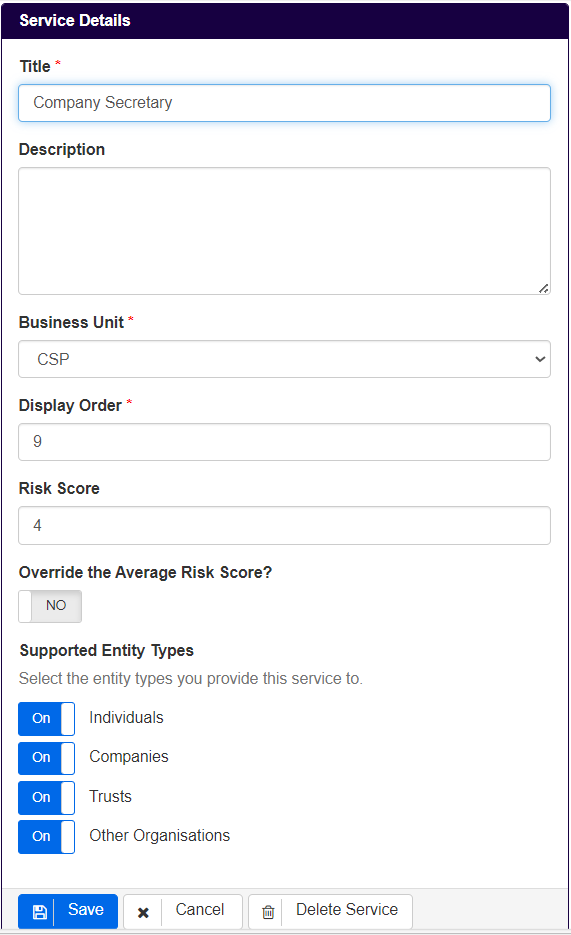
Step 3
Users should first input the Title, for example, Company Secretary. Users can also add a brief description of the service if required.
If users change the display order this will move the service to the corresponding position in the order of services.
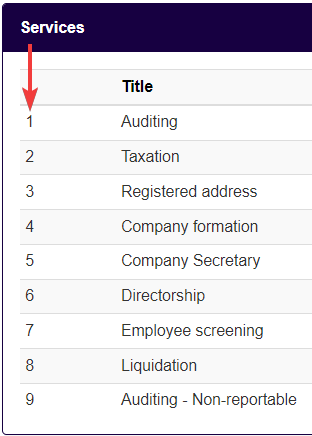
N.B. – If the display order is changed the list will not automatically update, the services, the display order relates only to the services it is attached to.
Step 4
Under risk score, users can add a risk score to the service if the system is configured to use simplified rules.
N.B – If you are not using Simplified rules, you must now add a segment relating to this newly added service.
Also, if a risk score override is required, users should switch the risk score override to On and the minimum risk score for the services will override the average, or the pillar score, unless a higher score is presented. (Ex. A risk score of 6 with an override will not override a score of 7 in the assessment.)
Step 5
Under Supported Entity Types, users should switch On the entity types to whom they would like to offer this service.
In the example of the Company Secretary service above, all entity types are selected, which means that in the Services screen of any serviced entity this service will be available.
After all of the details are defined, users should click Save.