Step 1
In order to create a Country Category Group users should first navigate to the Settings menu at the top of the screen.

Users should then click on Country Category Groups under Countries.
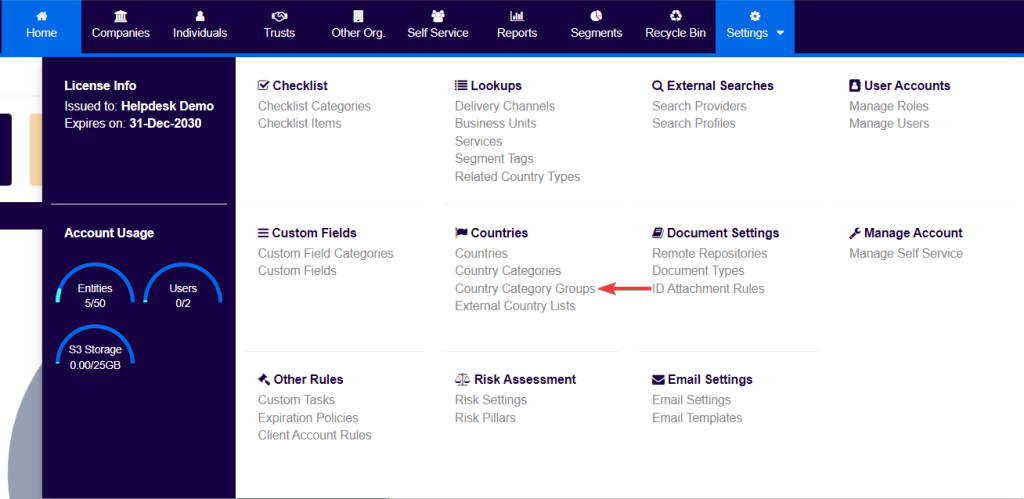
Step 2
Users will then be shown the Country Category Groups screen within the system, which will list all current country categories.
Users should proceed to click on ‘Add Group’ in the top right corner of the screen.
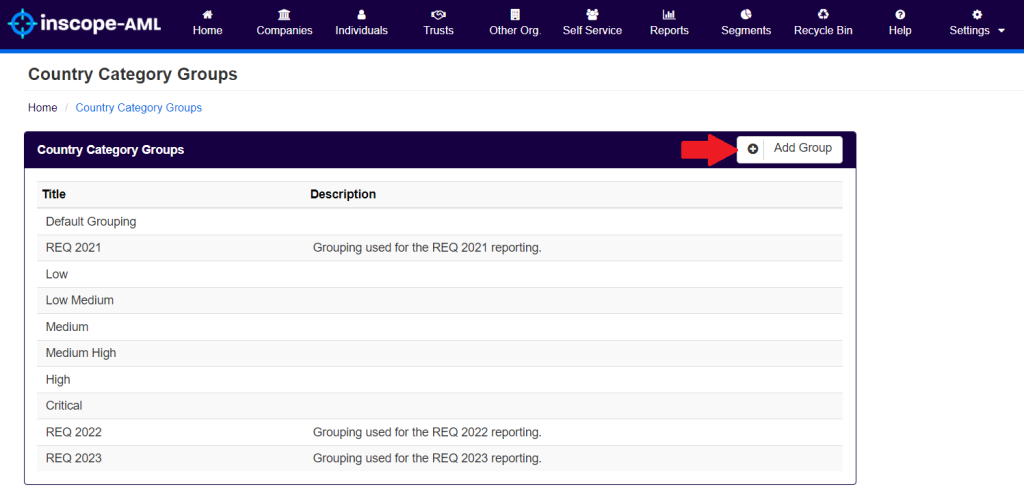
Step 3
Once ‘Add Group‘ has been selected the system will present a new information box on the right of the screen.
In the ‘Country Category Group Details’ box, users should first enter a title, which is mandatory and will be used throughout the system, such as in segment creation, the country category groups screen and the Risk pillars screen, if used for risk assessment.
Users may also choose to optionally add a description if required.
Finally, users can click on ‘Save’ to create the category.
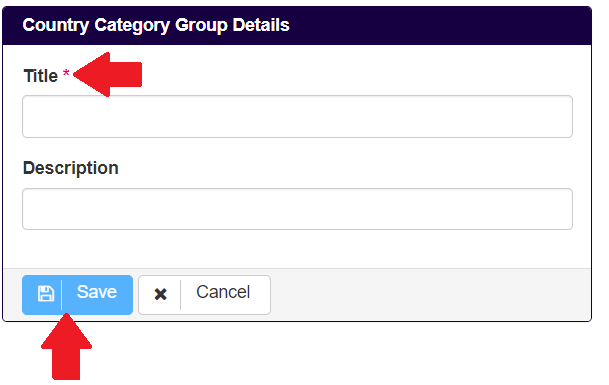
* Fields with a red asterisk (*) next to them are mandatory.