REQ 2025 – New Report Feature for Accountants, Auditors, Advocates, CSPs and Trustees & Fiduciaries
To meet the annual requirement, our Maltese clients preparing for the REQ 2025 submission now have access to a newly developed report section designed to facilitate this process. This section is available under Reports > REQ for all subject persons required to submit their REQ this year.

Users would then be able to generate a new REQ report by clicking on the Add REQ button.

The system will then request the user to confirm the year of the REQ (basis would be of the year before), the appropriate template type according to the subject person’s license, and the business unit to report by.
The selected business unit will serve as the client base for generating the REQ report using the chosen template type. Users can run an REQ template for each business unit available in the system using different REQ templates. However, each InScope-AML client can generate only one REQ report per year per business unit.
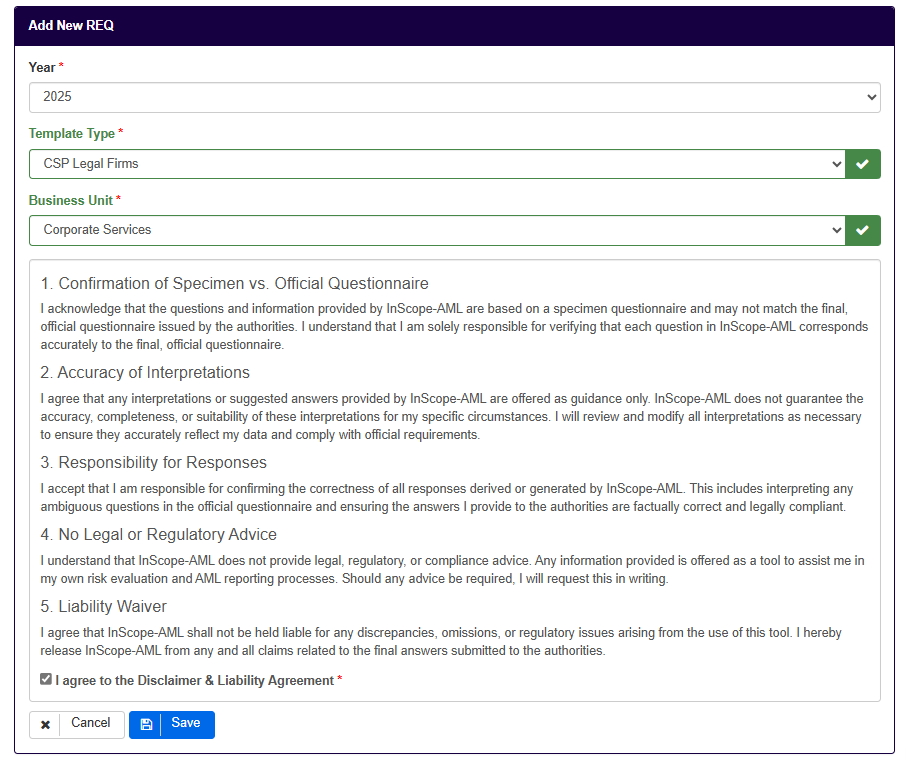
Once the appropriate template is selected, users are navigated to the General Settings menu of the REQ settings screen. Given that methodologies differ across InScope-AML client, these settings allow each client to define key criteria and specify how certain information is collected within their environment. The system then utilizes these customized settings to generate responses for specific REQ questions, making it essential to ensure they are not left blank.
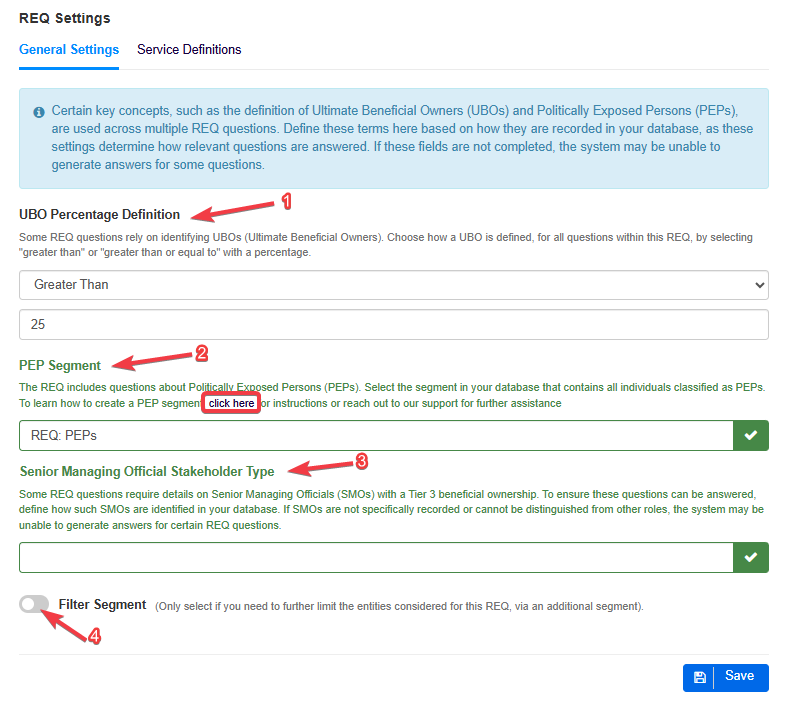
Here, the first setting to be defined is the UBO percentage (1) to report by. The system will automatically populate the settings for this reporting as defined in your InScope-AML methodology, however, these settings can be manually changed if they do not align with the reporting requirements for that reporting year.
Secondly, users need to select a PEP Segment (2) that captures all individual politically exposed persons (PEPs) in the database. InScope-AML has prepared guidance notes to assist clients in creating such a segment. A hyperlink for the guidance note is provided as shown below.
After creating the PEP segment, users can locate and select it from the dropdown list of available segments that appears when clicking on the empty field to specify the relevant segment.
Finally, based on the selected REQ template (not applicable to Tax Advisors, Advocates and Accountants), users can choose from a dropdown how they identify Senior Managing Officials (SMOs) (3) in the system. The available options in the dropdown are determined by the stakeholder types configured in the database.
If a user needs to further delimit the data on which they will report on, they can add a new segment by toggling on the Filter Segment (4) option and then search and select the relevant segment. This option is turned off by default, and should only be used in cases a further filter on the the business unit is necessary:
For all REQ templates (except for Accountancy & Audit templates and Advocate templates), users should also populate the fields in the Service Definitions (5) menu.
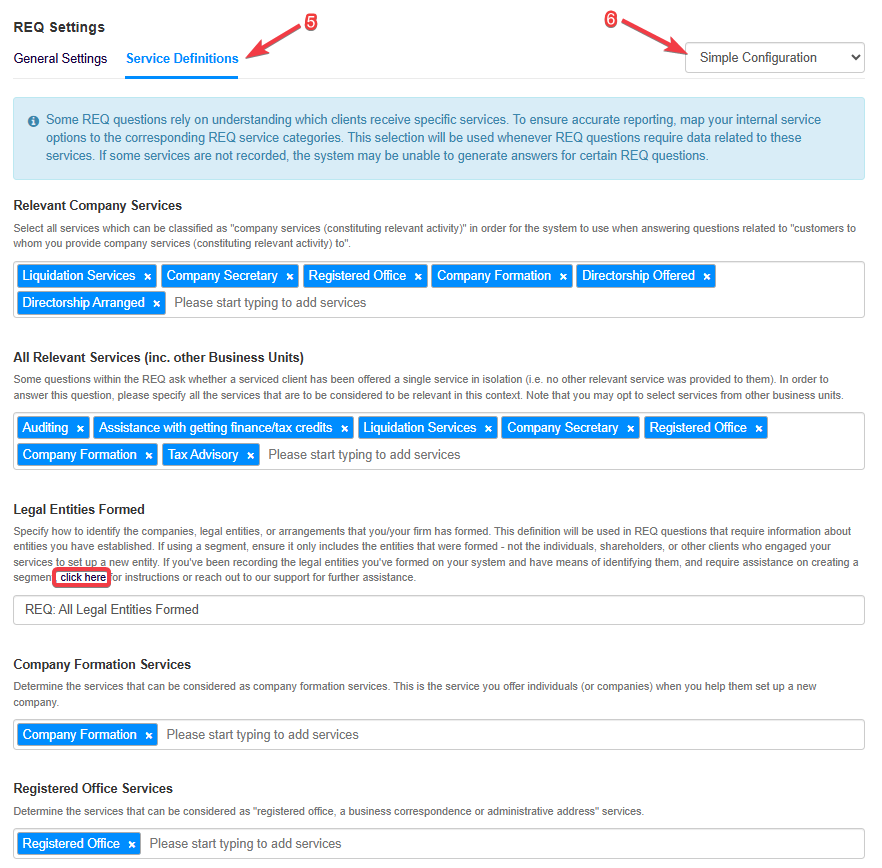
For most service definitions, users simply need to select the services from their configuration that fall within the relevant service group. Each service group must have at least one assigned service.
For CSPs, Trustees & Fiduciaries, two service-related fields require users to specify a particular segment. These are the Legal Entities Formed (for CSPs and Trustees & Fiduciaries) and Private Interest Foundations Formed (for Trustees & Fiduciaries). These fields focus on entities that the subject person has formed. A reference guide is available to assist in building these segments. However, it is essential to note that creating such a segment requires at least one custom field to identify these entities.
Additionally, to accurately report on entities that you or your entity have formed, even if no relevant services were provided afterward, the formed entity must still be created in the system for proper reporting. If you haven’t been creating entity records for the formed entities in your database, certain reports may generate no / incorrect data.
By default, the Simple Configuration (6) is selected, allowing users to define relevant services for each applicable field through a dropdown menu displaying the available services in the system.
If clients prefer the flexibility to either select services from the dropdown or define relevant services using a segment, they can opt for Advanced Configuration. This enables them to choose between Service or Segment for each field.
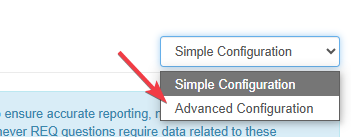
Before moving to another screen, clients should click on Save at the bottom of the page so the Settings and Services defined are kept.
Upon saving, the users will be directed to the first question for their REQ questionnaire.
The order in which the questions features are in the same order as displayed in the REQ specimen reports for that year. All question in the REQ specimen are configured to feature in such report and hence not all questions may be applicable. Hence it is important to compare the question title as displayed in the FIAU’s platform with those presented in InScope-AML’s reporting wizard. You may skip questions if you don’t need to collect such information.
In the REQ wizard you should then be able to see the below information on screen:
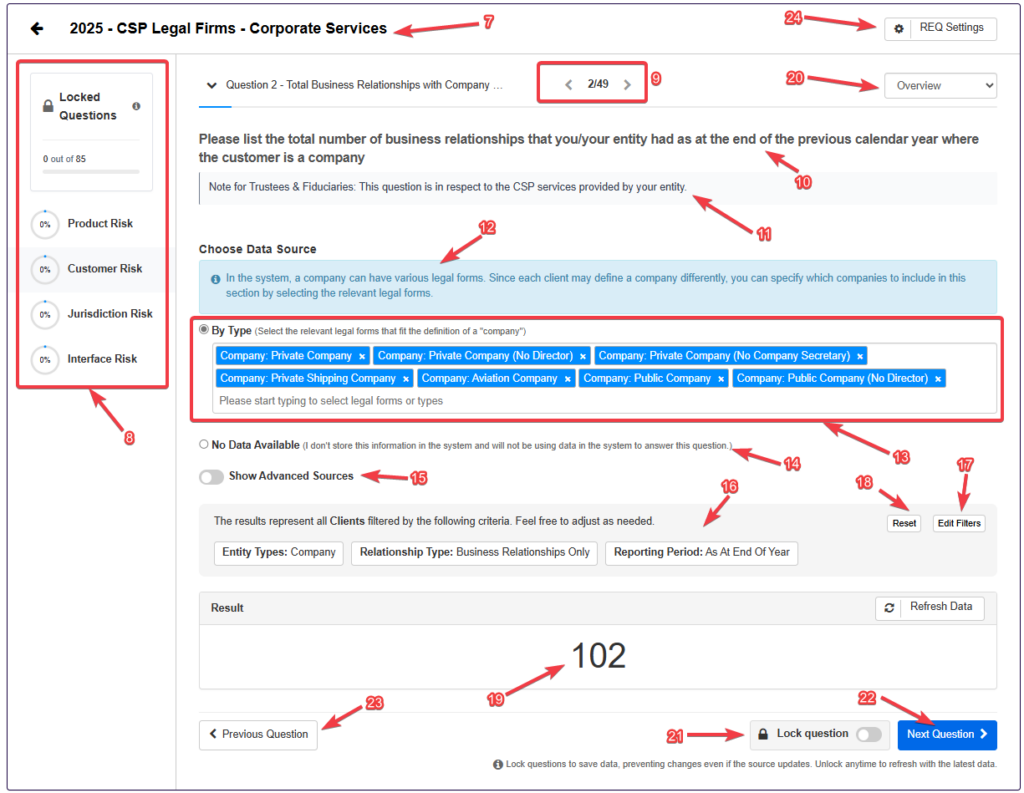
At the top of the screen (7), you will find the reporting year, the selected REQ template, and the business unit used for client reporting.
On the left-hand side, there is a status area (8) that allows the users to track their progress in generating and locking results. The questions are usually organized into 4 main sections, according to the structure of the REQ questionnaire.
One will find a consecutive question number (which is not directly correlated to the question numbers of the REQ questionnaire) with a summarized question title. Beside it, one can find the current question number the user is on, and the remaining questions for that particular section (9).
Users can easily switch from one section to another by clicking on the desired section (8) which will bring up the questions of that section.
The question title (10) is displayed exactly (or as closely as possible) to what the user will find on the REQ questionnaire. Users must confirm that the wording of the question on InScope-AML is identical (or almost identical) to that asked of on the FIAU portal. Some questions may not be required of you to answer and hence you would be able to skip certain questions.
If a special note was provided for a question, this will be displayed beneath the question title in the note section below (11).
In the blue banner (12), an interpretive note of the question will be displayed along with instructions on how to generate your results. It is important to review these notes carefully to contextualize the necessary steps for accurately producing the required results.
To answer a question, users will typically be provided with at least one data sources (13). In some cases, multiple options may be available, while in others, no data source is required if no further information is needed. These data sources may vary, such as identifying a specific custom field, related country type, company legal form, segments, and more. Each data source is accompanied by a note explaining its function when selected.
An option to select No Data Available (14) will be provided for each applicable question. This allows users to lock the question’s answer when certain information cannot be retrieved due to missing or incomplete data.
Additionally, an Advanced Sources section (15) enables users to bypass other data sources and generate the required data using a custom segment, particularly when information is difficult to retrieve due to how data has been recorded.
The system will have pre-populated question filters (16) according to the criteria defined for the question. If a user would like to amend these question filters, one can click on the Edit Filters (17) button which would allow for manual adjustment of these filters.
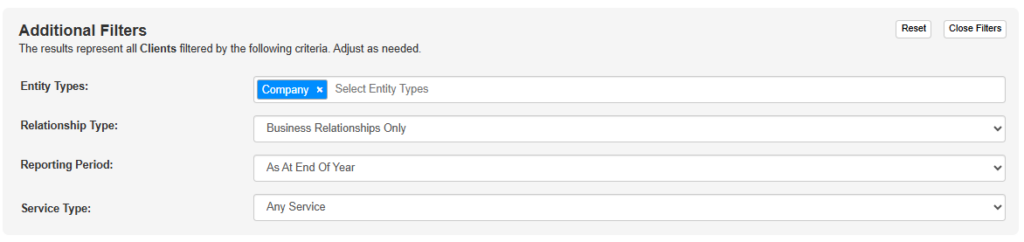
Upon completing the manual adjustment, the user can click on Close Filters to collapse the Additional Filters section or one can revert the changes back to the default settings by clicking on Reset (18).
Further down, a results panel (19) will display the results for the question based on the data source provided and how the question filters are set. Results can be generated in the form of a single count, a list of options (or countries) with counts, a single percentage value or a list of options (or countries) with percentages, depending on the requirement of the question.
If changes were made to any of the data sources or the question filters, users must remember to click on the Refresh Data to get the latest results.
Users can switch between Overview mode and Data mode (20) to view the underlying data behind the results generated.
An Export to Excel button allows the user to export a report with the underlying data of the reported values.
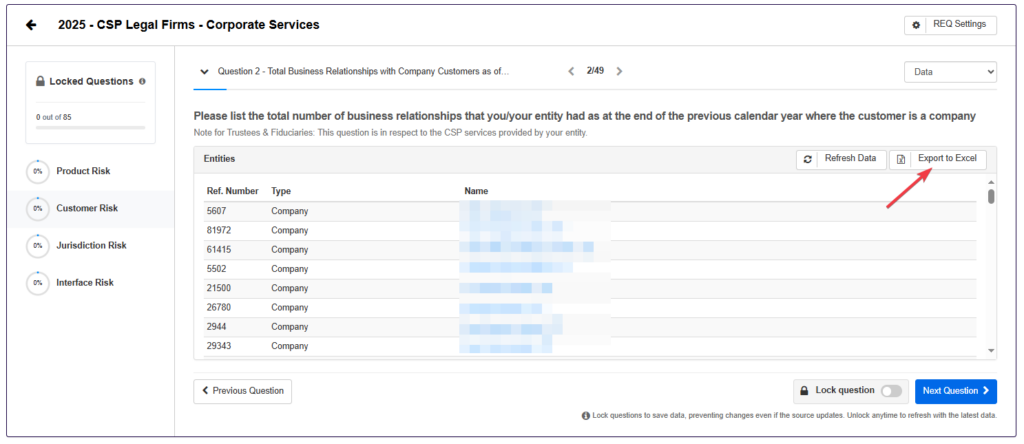
Upon confirming that the values and data is correct, users should lock in their answers and data reported by enabling the Lock question (21). This ensures that the results and associated data are preserved as they were at the time of locking. Any subsequent changes to the database will not affect the locked results. However, users can unlock the question at any time to update the data if needed.
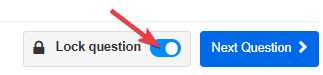
Once a question is locked, the status area updates to track the overall progress and section progress.
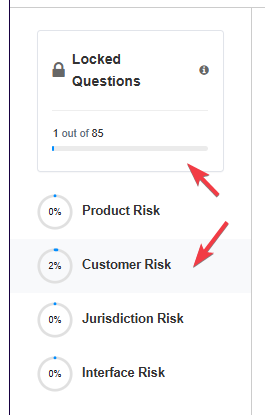
The last two buttons at the bottom on either side are to allow the user to navigate forward to the next question (22) or return to the previous one (23).
Users can return to the general REQ Settings screen at any time by clicking the button (24) at the top right of the screen. This allows them to review or modify previously configured settings as needed.
Other important notices:
- Any REQ report generated from year to year will be saved and can be referred to any time.
- It is important for user to lock in their answer by toggling on the Lock question so as to retain the results and a copy of the underlying data at the time of running the report. If questions are left unlocked, changes made to the client database, will result in results and values being updated when returning to the report itself.
- The REQ reports are shared amongst users and can be accessed and updated at any point in time by any system user.
- Once data sources are selected, and/or changes are made to the question filters, these settings are automatically saved.