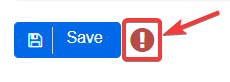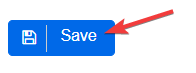Step 1
Click on the Companies tab at the top of the screen.
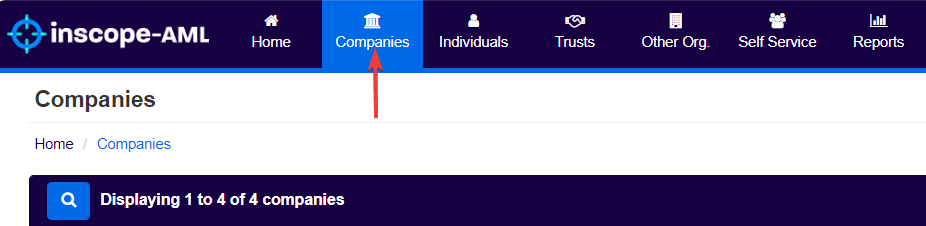
Step 2
The system will now display a list of Companies currently entered into the database (if any).
Click on the Add Company button to create a new entity profile.

Step 3
In this screen, users can enter all the information required to register a Company in the system.
In the General Details section:
- Enter a Name.
- Enter a Registration Number.
- Enter a Registration/Incorporation Date.
- Select the Status of the Company.
- Select the Legal form.
- Select whether the company is a Shareholding Company only (Holding Company).
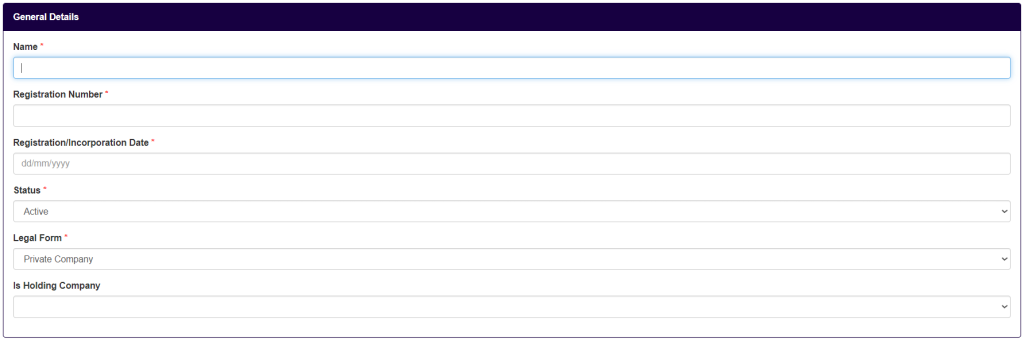
In the Client Relationship section:
- Select a Relationship Status from the list provided. The options are:
- Onboarding: for clients that users are planning to provide services to;
- Not A Client: if no services are provided to this Company (e.g. this is a director, shareholder, etc.).
- The selection of the option ‘Not a Client’ triggers the Purpose field, to indicate if the entity is a Parent Company or serves Other purpose;
- Optionally, enter any Status Remarks which further describe the relationship with this client.
- Select a Delivery Channel from the list provided. This describes how the client made contact.
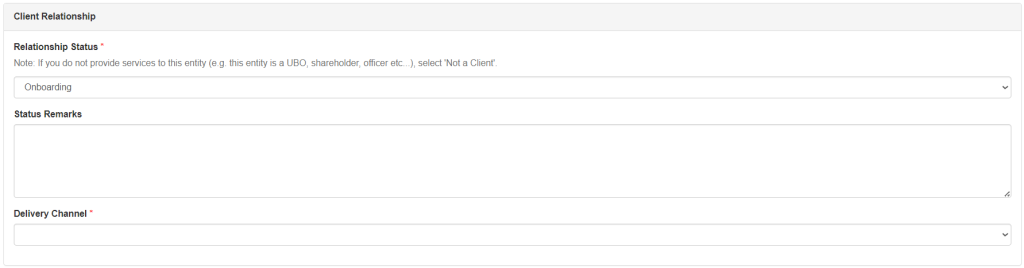
In the Registration Address section users should:
- Fill in the Address Line 1 field.
- Optionally, fill in the Address Line 2 field.
- Enter a City.
- Optionally, enter a State.
- Optionally, enter a Postcode.
- Enter a Country.
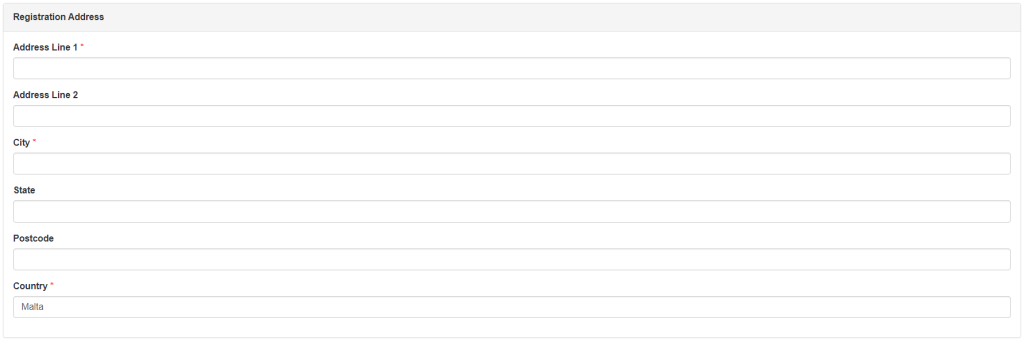
Finally, in the Client References section, users may optionally enter an identification number that identifies this client in any other system Subject Persons use to store client information (e.g. a client relationship management system). This field helps users to correlate the same client across different systems.

If all required fields are filled correctly, users can now click the Save button at the bottom of the screen. If this is not the case, users can scroll up and fix the data entered in fields that have been marked in red.