This article provides a step-by-step guide to reconfiguring risk scores related to services provided, using InScope’s new Simplified Rules feature.
Simplified Rules allow you to easily reconfigure various aspects of your InScope setup. As part of InScope 7.5, we released the Simplified Rules feature for the Jurisdiction risk pillar, as detailed in our previous post. As part of version 7.7, this functionality has also been extended to Interface risk as specified below.
One or more risk pillars within your Customer Risk Assessment are based on the values associated with the Services options in your setup. The “Product/Service” risk pillar is a common example of the pillar that is used to collate these values for the assessment. Traditionally, such risk pillars were set up using segments. While segments can still be used, you can now leverage our Simplified Rules feature that allows you to define:
- Services provided and to whom
First, you will need to set up the services you provide to clients. To do so, select ‘Services’ from your options Menu, as per the below.

This will take you to the below screen which should include all of your previously configured services (if any are available)

From here you an either select a service to alter the various characteristics, or you can add a new service with the ‘Add Service’ button
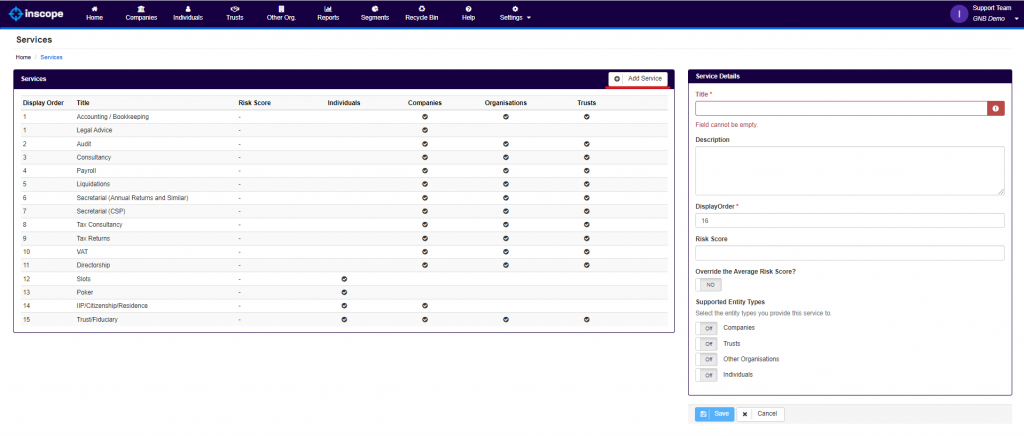
When ‘Add Service’ is clicked, or you are editing an established service you will be required to input the following:
- Title
This is what will be displayed under the services tab of your client profiles
- Description
This is an optional field that allows you to provider greater detail on the service being provided
- Display order
This numerical value dictates where in the list of services this service should appear throughout InScope
- Risk Score
This will populate the ‘Service’ risk pillar and create the relevant segment, attaching the chosen risk score to the service and therefore any client that has this service assigned
- Override the average Risk Score
This will make the attached risk score override the other scores in the service pillar ensuring that this is the assigned risk score regardless of other factors.
- Supported entity types
This dictates which entity types the service will be available for in the ‘Services’ tab of the client profile
Once all risk scores are populated, your PRoduct/Service risk illar should have a risk scores table liek the one below

This will be accompanied by a number of segments below, which dictate the service risk that will be attached to any entity that has the relevent service attached

This concludes the confguration of your Serivce risk with Simplified rules!
If you have any further questons, please contact support on support@inscope-aml.com.