To close a search, users must first click on the entity they wish to view and close an external search for.
Step 1
For example, considering the profile of an individual, users should access the Searches menu.

In the right-hand section titled Last Search, users must then click on the Open button.
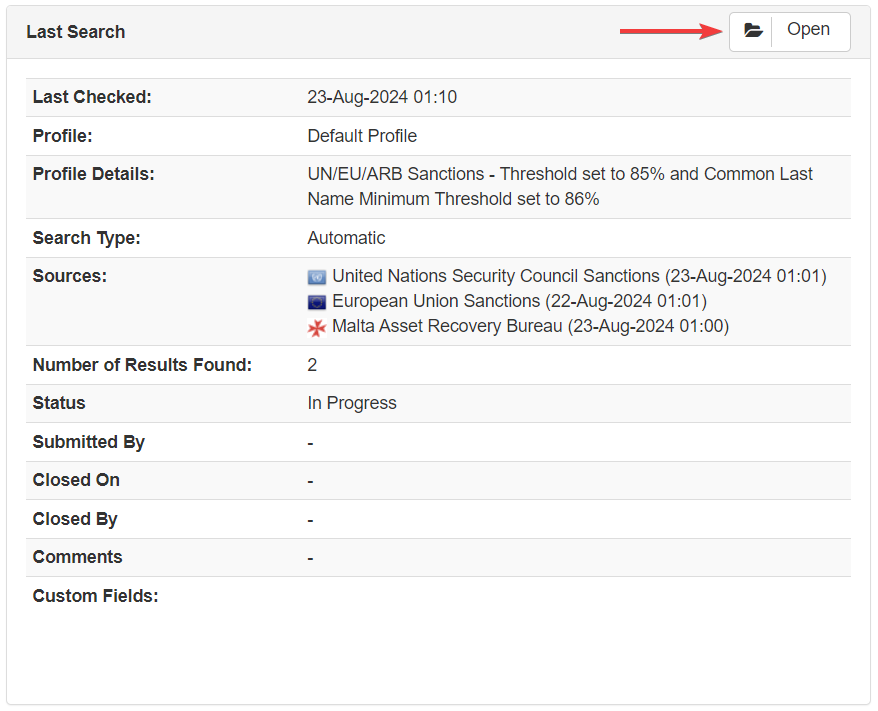
Step 2
This last search result will display the details of the entity that has been screened and the details of the search (Fig. 1 below), and the results obtained from the sanctions and/or enhanced monitoring searches (Fig. 2 below). Users should proceed to review the information provided.
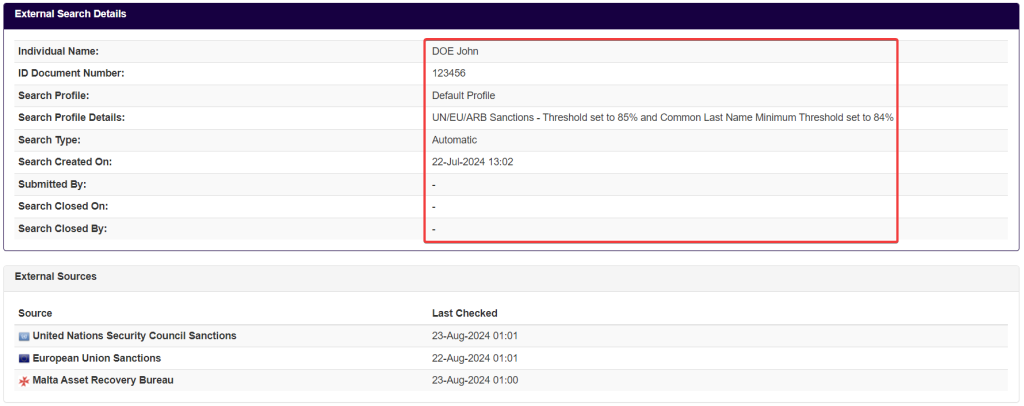

In the list of sanctions results, each result is clickable and will display further information when accessed. This information will contain items such as the items of information that have been matched (1), the matching score (2), and the quality of the match (3) along with the source (4).
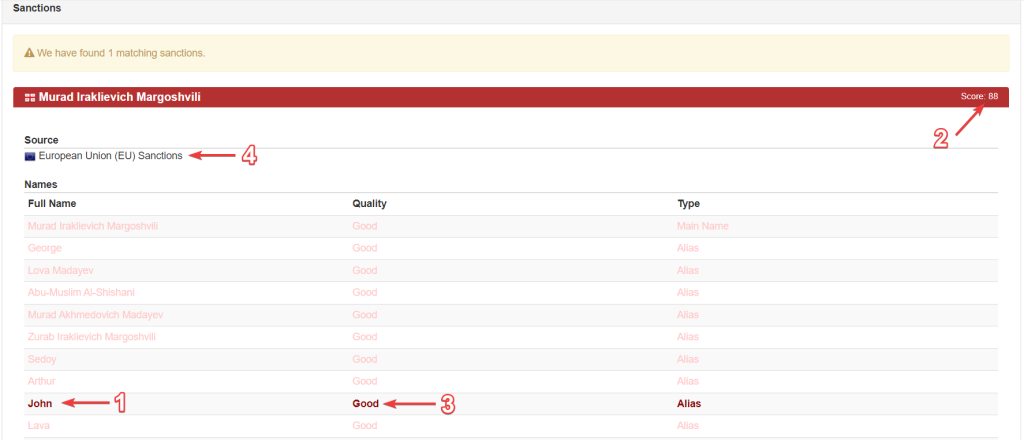
Further down in the result, the system will also link the result that triggered the match.
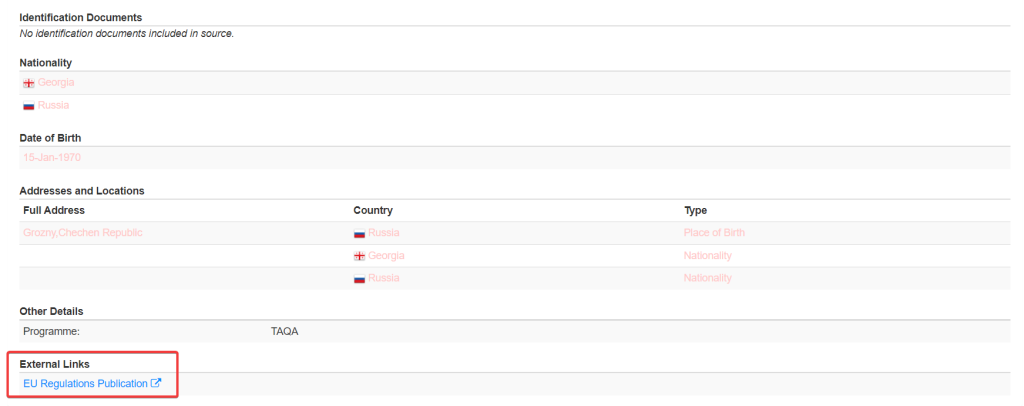
In the Close External Search box at the end of the page, under Comments, users should include any necessary comments and opinions relating to the search results.
Step 3
Should users review the information and decide that the search results are not a match to the individual, users can include a comment dismissing the hit (e.g. not a match; false positive; no match to client/UBO/Director; or similar). If the system has configured custom fields related to sanctions and/or adverse media, they can be displayed in this section for the user to populate accordingly with his review. Once the custom fields are populated from this screen, the information will be also update in the custom fields’ screen. After that, users with the appropriate permissions can either submit and/or approve the search. In cases where an user has both permissions, first he will be able to Submit for Review the resolved hit, and then either Approve or Reject the submission.
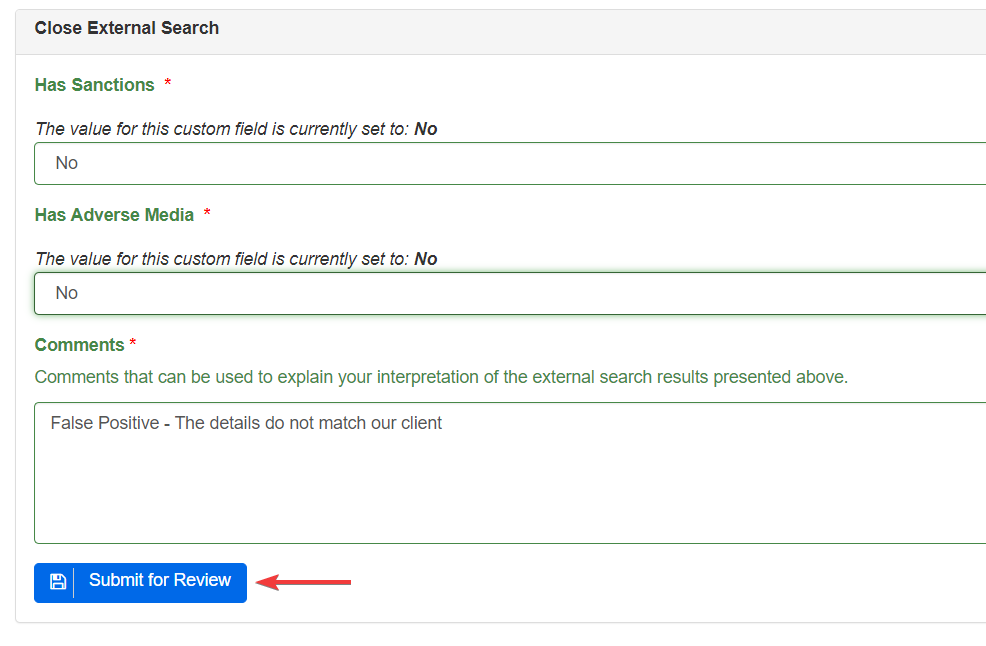
Once a search has been closed and approved, users will be taken back to the search screen.
The previously closed and approved search can be found in the search history at the bottom of the page.

Each line of this table can be accessed and will display all previous searches carried out on an entity at the click of a button.